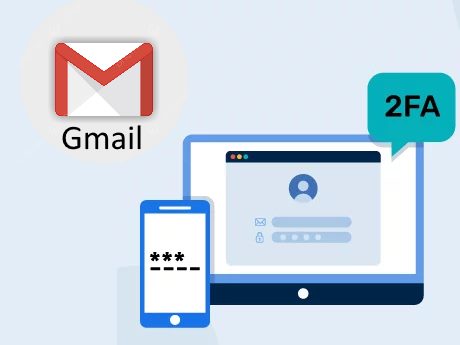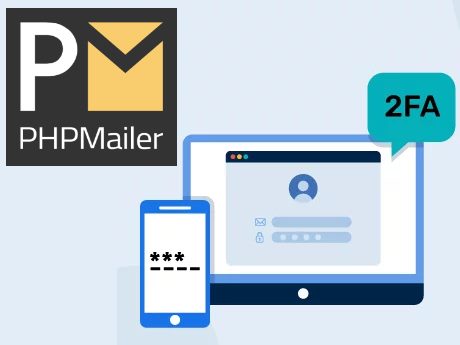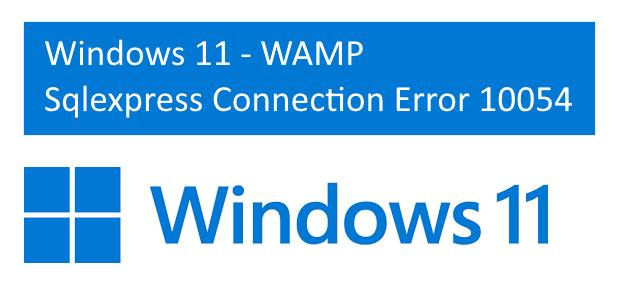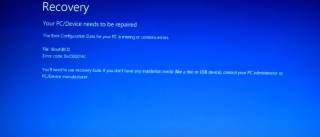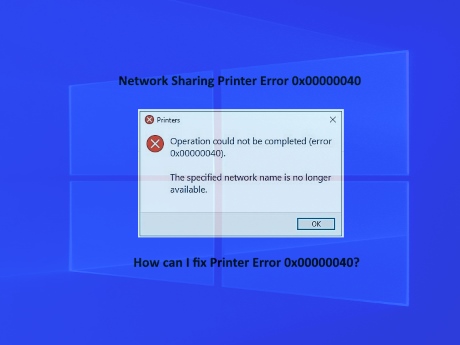IT Technical Support for Developers
Windows
Share
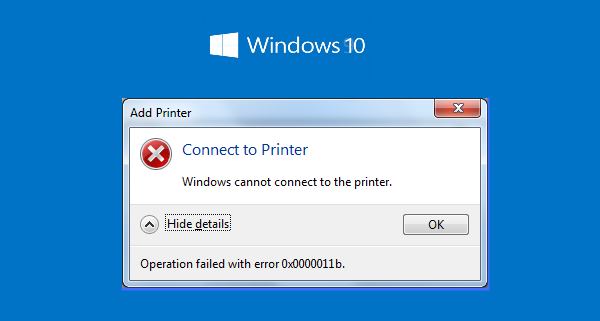
September 14, 2021—KB5005565 (OS Builds 19041.1237, 19042.1237, and 19043.1237)
Release Date: 9/14/2021
Version: OS Builds 19041.1237, 19042.1237, and 19043.1237
Windows 10 2004. 20H2 and 21H1KB2310138
Step 1:In Server PC: Check for TCP/IP => Inernet Protocol Version 4
Step 2: Configure Manual IP instead of Automatically IP Assign.
Step 3: Check with your Printer server Name, (Compurter or PC Name)
It should not have a long name or special characters or Numbers alone,
set relavent name for it.
Allow server machine to use filesharing with itself via the DNS Alias
Step 4: Check / Configure Network Sharing Rights for the printer (and Update Printer Driver).
Step 5: in Client PC using run command type "\\IP number of Printer Server"
Step 6: now you are able to view all the shared folders and printers,
double click on the printer icon to Install the printer driver in client PC.
Step 7: Still you are getting the same error, do followings
a. Create a new user with Administrative rights in "Server" Where you are conneted the Printer
b. Connect the "Server" with new user with password, in client where do you want to access the printer in sharring mode.
after this try the step 6.
Windows 10 printer sharing error 0x0000011b FIX
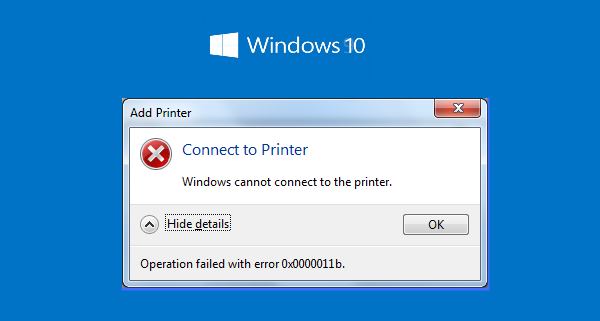
How to Fix Windows Cannot Connect to Printer
Windows Printer Sharing Error 0x0000011b Fix Printer Error 0x0000011b issue Accessing Shared PrinterMicrosoft Has fixed all the issue related to Printer Sharing
September 14, 2021—KB5005565 (OS Builds 19041.1237, 19042.1237, and 19043.1237)
Release Date: 9/14/2021
Version: OS Builds 19041.1237, 19042.1237, and 19043.1237
Windows 10 2004. 20H2 and 21H1KB2310138
Here is how to fix Printer Error 0x0000011b in Windows 10
Step 1:In Server PC: Check for TCP/IP => Inernet Protocol Version 4
Step 2: Configure Manual IP instead of Automatically IP Assign.
Step 3: Check with your Printer server Name, (Compurter or PC Name)
It should not have a long name or special characters or Numbers alone,
set relavent name for it.
Allow server machine to use filesharing with itself via the DNS Alias
Step 4: Check / Configure Network Sharing Rights for the printer (and Update Printer Driver).
Step 5: in Client PC using run command type "\\IP number of Printer Server"
Step 6: now you are able to view all the shared folders and printers,
double click on the printer icon to Install the printer driver in client PC.
Step 7: Still you are getting the same error, do followings
a. Create a new user with Administrative rights in "Server" Where you are conneted the Printer
b. Connect the "Server" with new user with password, in client where do you want to access the printer in sharring mode.
after this try the step 6.
Latest Post
/Windows
/Windows
/Windows
/Windows
/Windows
 ( 5 ) by 1 User(s).
( 5 ) by 1 User(s).